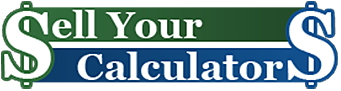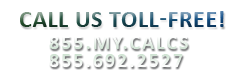Using the TI-83 Plus Calculator
March 26, 2013
TI-83 Plus Calculator Functionality
The TI-83 Plus is one of the most popular graphing calculators for students because of its functionality. In addition to the standard scientific functions, the TI-83 Plus offers graphing, polar/parametric/sequence graphing modes, statistics, trigonometric, and algebraic functions and some calculus functions. It can also be used for basic math purposes.
TI-83 Plus Basic Operating Tips
The TI-83 Plus is an extremely user-friendly calculator that offers extensive functionality. The keyboard on the TI-83 Plus is broken into 4 main sections: graphing keys, editing keys, advanced function keys and scientific calculator keys. Each of these areas allows you to input, edit and extrapolate data.
The y and f keys allow users to access the secondary functions and alpha functions. The yellow text printed above each button shows the secondary function associated with that button. While the green text above each button represents the alpha function. To access these functions, users simply press the y or f key and then the corresponding button containing the desired function.
Turning the TI-83 Plus off may not be apparent to the first time user. In order to turn off the calculator, the user must push the Yellow [2nd ] key located at the top of the first column and then the [ON] button. This calculator does have a built in timer that turns the calculator off after 5 minutes of inactivity. Upon turning the calculator on again, the user is taken to the Home Screen. In order to return to the Home Screen at any time, the user must push the [2nd ] key and [QUIT].
It is important to note that the order of operations is already programmed into the calculator. Parentheses take priority and can be used to ensure that the problem is solved correctly.
TI-83 Plus Display Settings
The contrast of the TI-83 Plus screen can be adjusted as needed based on the viewing angle and lighting conditions. These settings will be retained in memory when the calculator is turned off. Pressing the † button will lighten the screen and the } button will darken the screen. To adjust the contrast, follow these steps:
1. Press and release the y key.
2. Press and hold †or }, which are below and above the contrast symbol (yellow, half- shaded circle).
TI-83 Plus Advanced and Editing Keys
| or ~ moves the cursor within an expression; these keys repeat.
} or † moves the cursor from line to line within an expression that occupies more than one line; these keys repeat.
} moves the cursor to the beginning of the expression from on the top line of an expression on the home screen,
} moves the cursor to the beginning of the expression. On the bottom line of an expression on the home screen,
†. moves the cursor to the end of the expression
y| moves the cursor to the beginning of an expression
y~ moves the cursor to the end of an expression
Í evaluates an expression or executes an instruction
‘ on a line with text on the home screen, clears the current line
. on a blank line on the home screen, clears everything on the home screen
. in an editor, clears the expression or value where the cursor is located; it does not store a zero.
{ deletes a character at the cursor; this key repeats.
Y [INS] changes the cursor to an underline
(__); inserts characters in front of the underline cursor; to end insertion, press y[INS] or press },
|, †, or ~. y changes the cursor to Þ
; the next keystroke performs a 2nd operation (an operation in yellow above a key and to the left);
to cancel 2nd, press y again.
ƒ Changes the cursor to Ø; the next keystroke pastes an alpha character (a character in green above a key and to the right); to cancel ., press ƒ or press }, |, †, or ~
y[A-LOCK]Changes the cursor to Ø
; sets alpha-lock; subsequent keystrokes (on an alpha key) paste alpha characters;
to cancel alpha-lock, press ƒ.
yÍ displays the last operation performed.
The above tips provide basic information for the general operation of the TI-83 Plus calculator. These shortcuts will make calculations more efficient and use of the calculator more enjoyable. If you are in need of a TI-83 Plus or other Texas Instrument Calculator, please visit www.buyyourcalculators.com. If you have a TI-83 Plus you no longer need, you can sell your calculator and get some cash back by visiting www.sellyourcalculators.com.
20999 Views | 0 Comments | Category - news